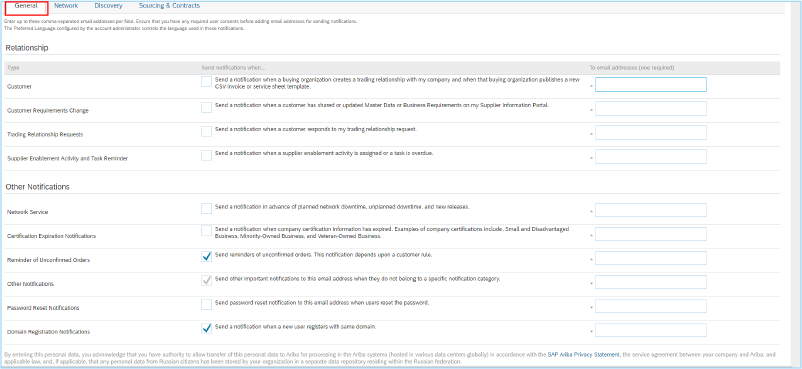Customizing notifications in SAP Ariba to meet your business needs
Article-448
Whether you’re a sole proprietor working from home or you’re running a large organization with 500 employees, all business owners can agree that time is money.
In this article, we’ll show you the notifications your business might want to receive, and how to set them up. These notifications are emails that are sent to you when an activity occurs that might be of interest to you. This way, you’ll never miss an important opportunity, you’ll find out right away about order delays, you’ll know when a contract is about to expire, and more.
In order to get the most out of notifications, make sure your company profile is completed first. If you don’t have time to set up your notifications right away, don’t worry! Some key notifications, like being notified of a new business opportunity in your field, are already turned on.
On this page:
- Go to the Notifications page
- Activate the notifications you want
- Discovery - Never miss a business opportunity
- Network – Keep track of your orders
- Sourcing and Contracts – Keep up with tasks
- General – Set customer relationship notifications and other notices
Go to the Notifications page
To get to the notifications page, start by logging in to SAP Ariba using the username and password you set when you created your account.
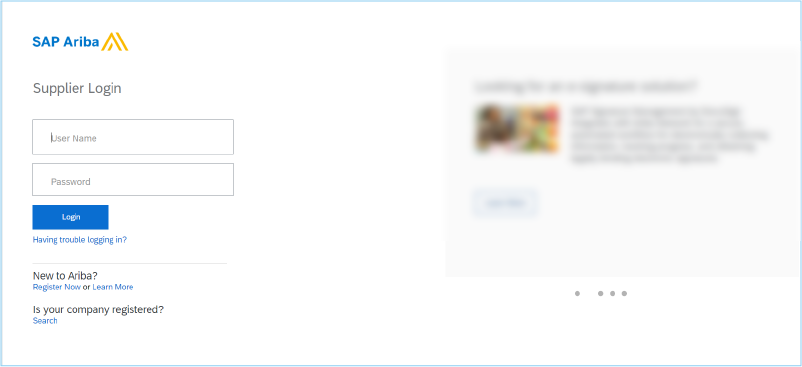
Once you’re logged in, click on the gear icon at the top-right of the page to open the Company Settings drop-down menu. Then, under the Account Settings header click on the "Notifications" button to open the Notifications page.

The Notifications page is divided into four tabs: General, Network, Discovery, and Sourcing and Contracts. In each tab there is a list of the different types of notifications. From this list, you can select the notifications you would like to receive, based on your business’s needs and preferences.

Activate the notifications you want
It’s easy! Under each tab in the available list,just click on the check box to the left of each notification you would like to receive. Then, enter the email addresses (up to three per field) where each notification will be sent.
Note:The default address in this field will be the email address for the main contact of your account.
After you’ve set the notifications you want in each tab, click the "Save" button either at the top-right or bottom right corner of the page to save your notification settings. You’ll know you successfully saved your choices if a green banner pops up at the top of the page notifying you that your profile has been successfully updated.

Once you’re finished customizing your notifications and you have successfully saved your notification settings, click the "Close" button either at the top-right or bottom right of the page to return to the SAP Ariba home page.
![]()
Remember, you can return to the Notifications page at any time to readjust your preferences.
Now that you know how to set your preferences, click on the notifications tab you’d like to explore:
- Discovery - Never miss a business opportunity
- Network - Keep track of your orders
- Sourcing and Contracts - Keep up with tasks
- General - Customer relationships and other information
Discovery - Never miss a business opportunity
Set this type of notifications to make sure you find out right away if you’ve won a business opportunity, and stay up to date on all the tender opportunities you’ve replied to.
Notifications under the Discovery tab will ensure you receive notifications:
- when the Government of Canada (or other customer) invites you to a new business opportunity in Ariba Discovery
- regarding daily breakdowns of tender opportunities that match your company profile
- when a tender opportunity you replied to is changed or cancelled
- when your business is shortlisted, awarded a contract, or not awarded a contract
You can also set a notification to receive a monthly report of your activity in SAP Ariba.
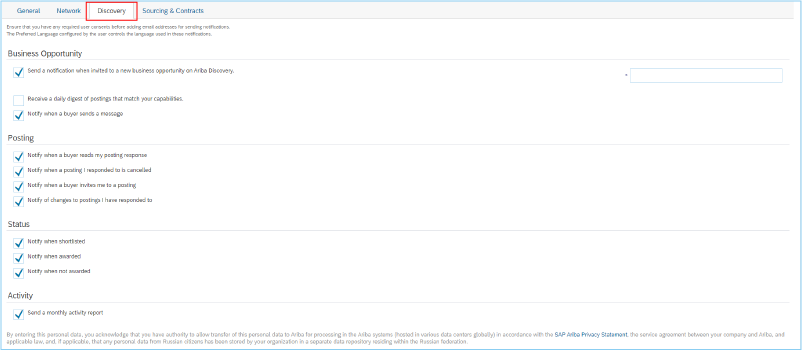
Network - Keep track of your orders
The Network notifications allow you to receive instant notifications about the status of an order or an invoice. Under the Network tab, you can activate notifications that allow your business to you stay on top of any situation, such as when:
- orders are undeliverable
- order confirmations are undeliverable
- invoices are undeliverable or rejected
- invoice statuses change
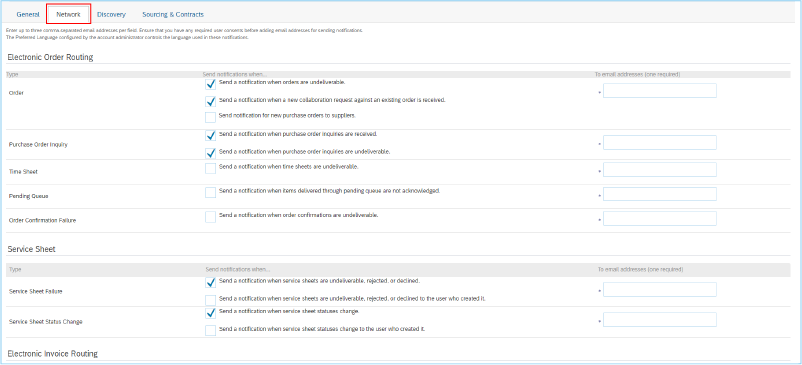
Sourcing and Contracts - Keep up with tasks
No matter the size of your company or who you’re doing business with, you have a handful of tasks to look after at any given time. The notifications under the Sourcing and Contracts tab let you keep up with these tasks, from the assignment of a task to approval.
You can be notified when:
- approval tasks are assigned to you
- a task you have completed is approved by the relevant person
- tasks assigned to you are overdue
- a contract of yours is nearly expired
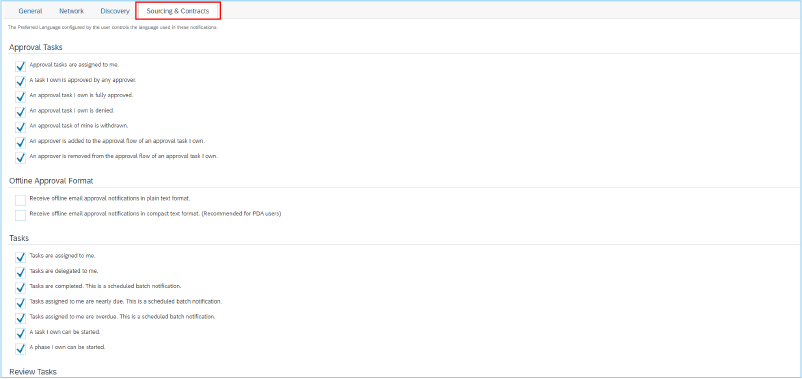
General - Set customer relationship notifications and other notices
Under the General tab, you can set notifications related to your relationship with customers, as well as a variety of other things that can help your experience with the Government of Canada in SAP Ariba go smoothly.
You can receive notifications:
- when the Government of Canada wants to buy from you
- when you’ve been awarded a contract and there are clarifications to requirements or amendments requested
- when we request additional documents from you during the contracting stage
- when an important certification in your dealings with the Government of Canada is expired
- when a new user registers with the same domain as yours
- before planned or unplanned SAP Ariba network downtime